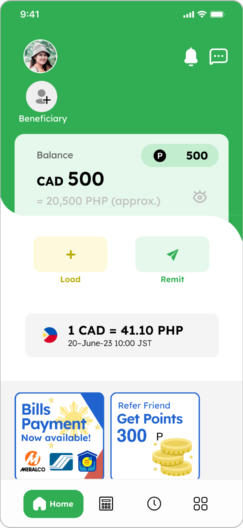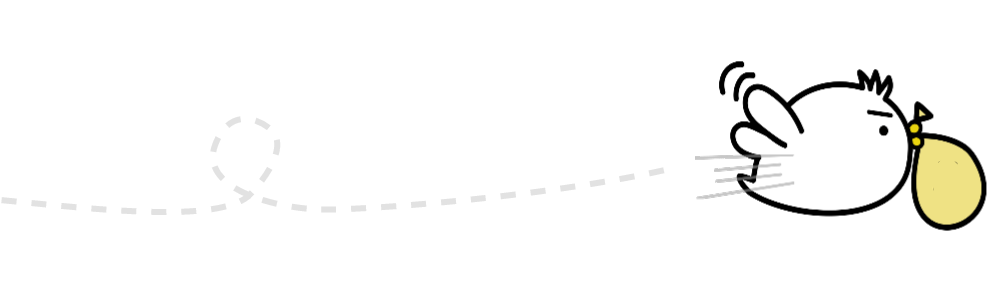1. Tap “Load”
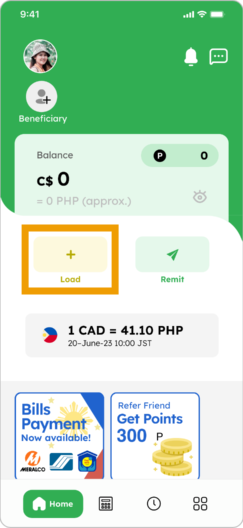
2. Input loading amount and tap “Next”

3. Tap “OK” to move to BlocPay Blocpay is our payment provider
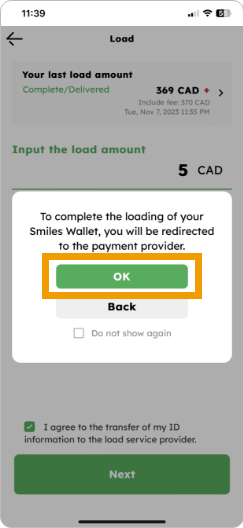
4. Enter the “2FA security code” that you received via SMS and tap “CONTINUE CHECKOUT”
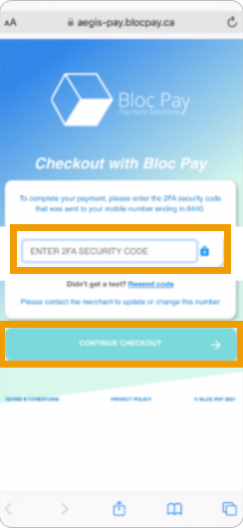
5. Select “INTERACT E-TRANSFER”
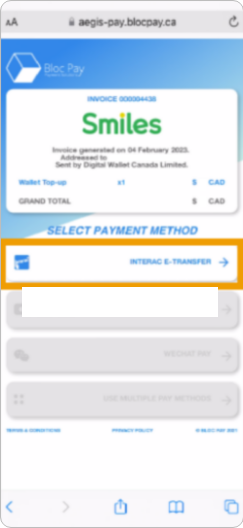
6. Choose your financial institution
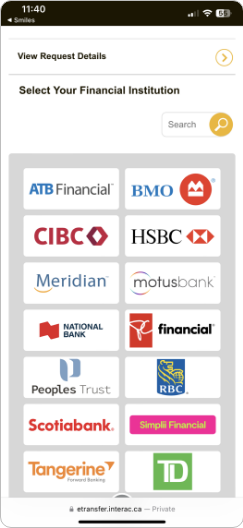
7. Login to your online banking, set the sending account, and tap “Continue” *Please note that the screen may be different depending on your bank
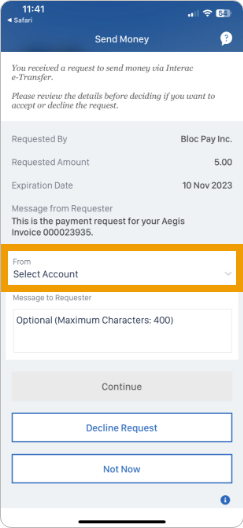
8. Confirm the sending details, then tap “Send Now”. When you successfully made a payment, tap “Home” to go back to Smiles app
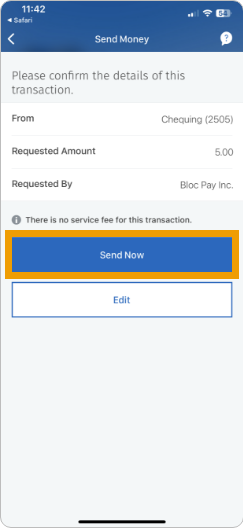

9. Refresh your screen by closing the Smiles app and opening it again to see your updated balance. It may take 3 to 5 minutes to see the loaded amount in your balance.