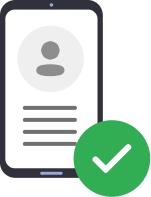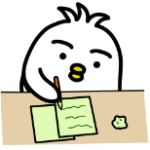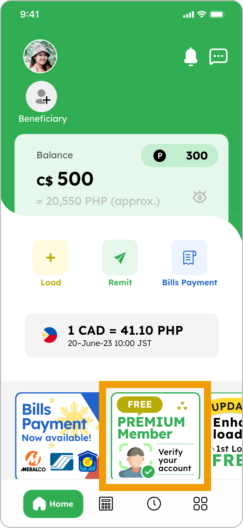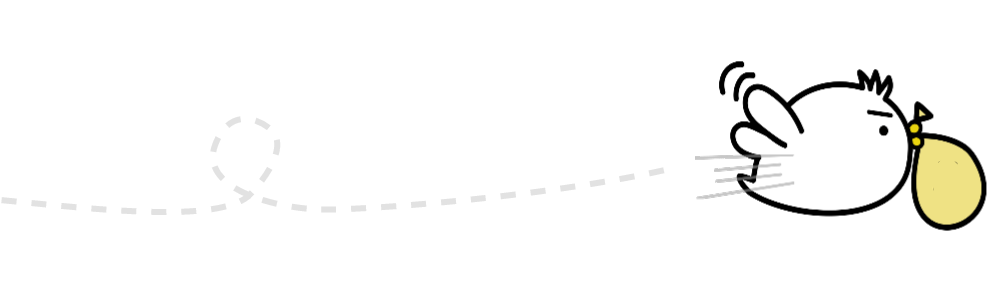Steps to register
Step 1
How to create an account
1. Select the country you currently reside in and language
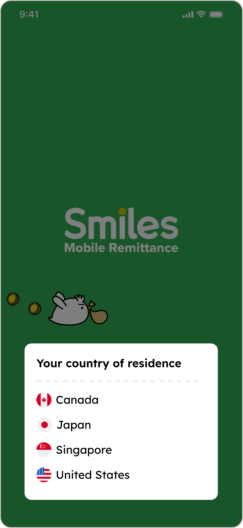
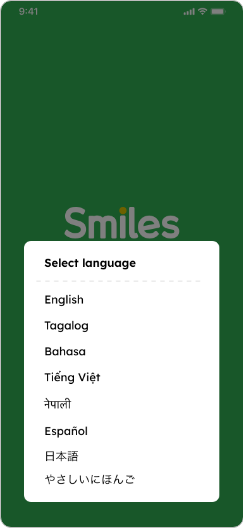
2. Swipe left to see the app’s features or tap “Skip” to move forward
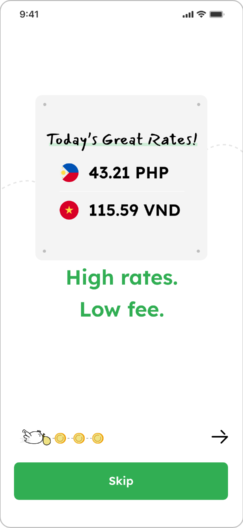
3. Tap “OK” to receive notifications from the app


4. Tap “Create account” and “First time”


5. Choose your nationality

6. Input your email address and create a password. Tap on box to check off that you agree and proceed by tapping “Register”

7. Tap the blue triangle and input secret code sent to your email


8. You now have a Smiles account! You can optionally set up a passcode for added security.
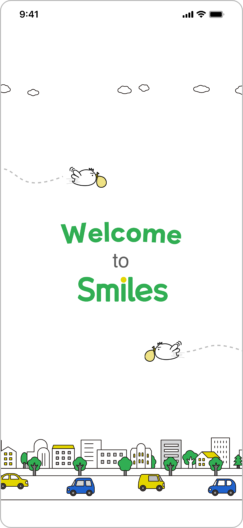
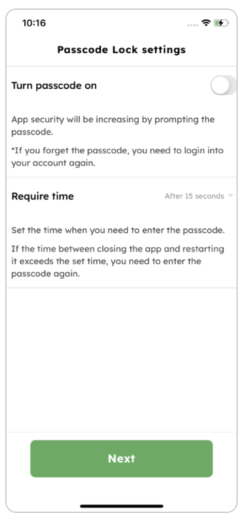
9. Check the “I agree to the Terms and Conditions” box and tap “Next”

10. Input your personal details and tap “Submit to complete”

11. Your application has been received! Please wait for approval (no need to register again) *Verification may take 12 – 72 hours to approve
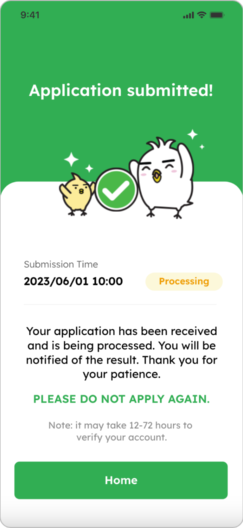
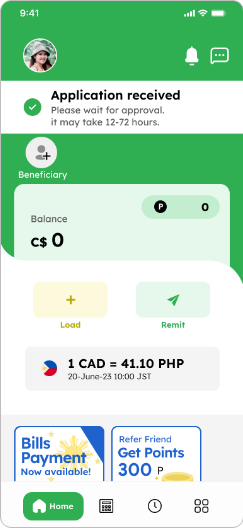
Step 2
Verify personal information
1. Check the “I agree to the Terms and Conditions” box and tap “Next”
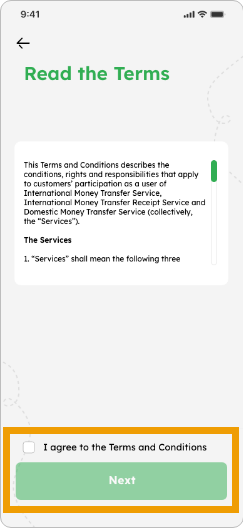
2. Input your details for “ID Info”, “Profile” and “Contact”. Select one of the PEP declaration answers and tap “Submit to complete”
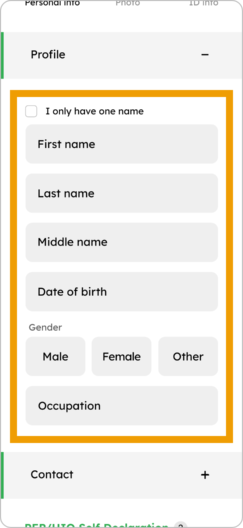
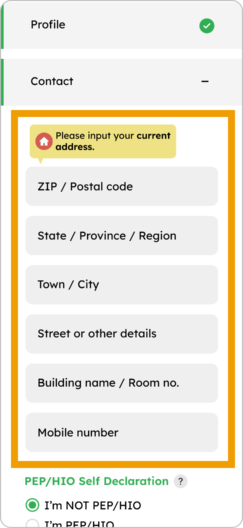
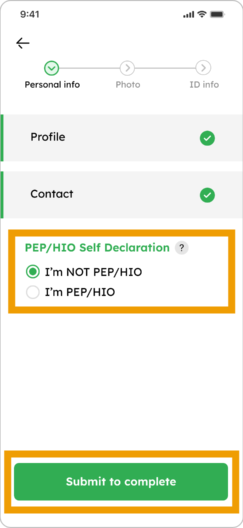
3. You verified your account! If you would like to increase your remittance limit and become a Premium Member, tap on “Increase limit”
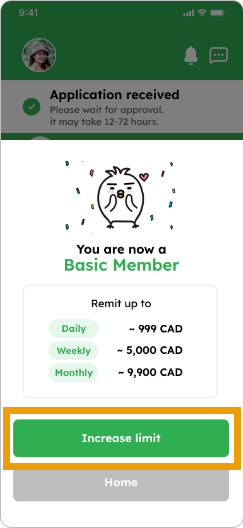
Recover your Smiles password
1. On your Smiles app, tap “Forgot password?”
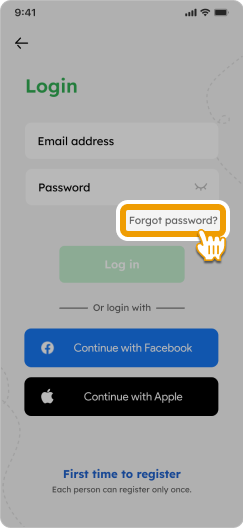
2. Enter your email address and tap “Send Code”
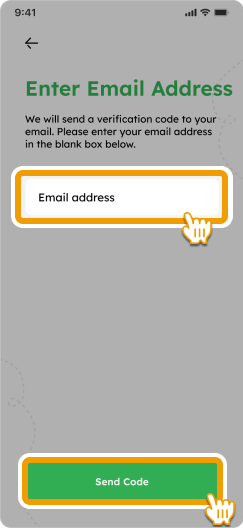
3. Check your email inbox, input the verification code, and tap “Next” to proceed
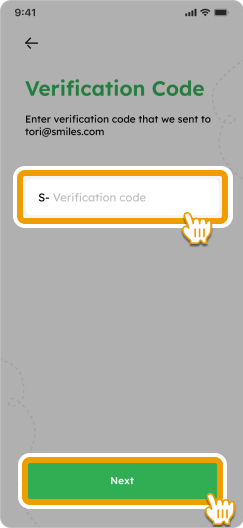
4. Enter your new password and tap ”OK”
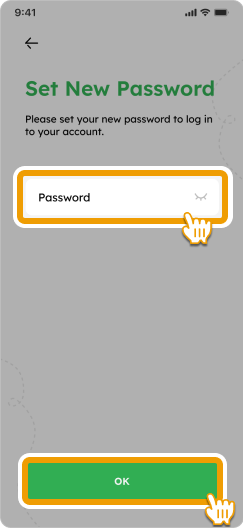
5. Your new password has been successfully set! Tap “Login” to access your Smiles account with your updated login information
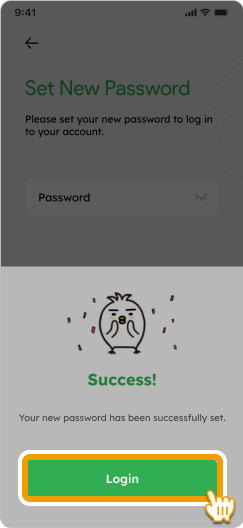
I couldn’t complete my registration
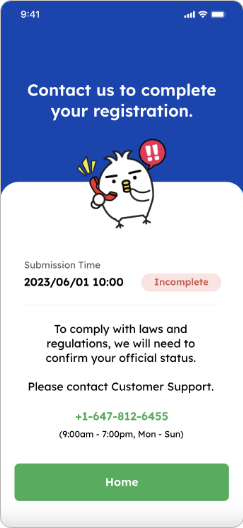
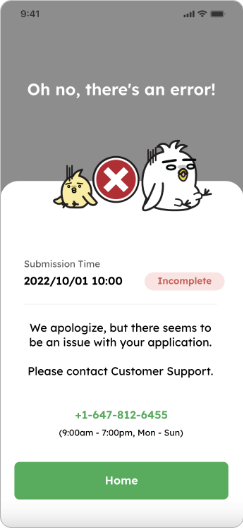
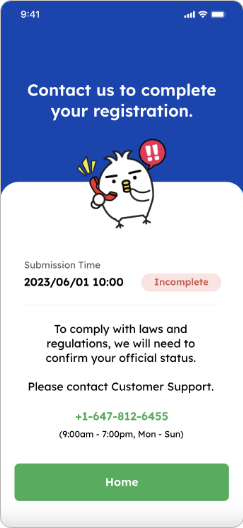
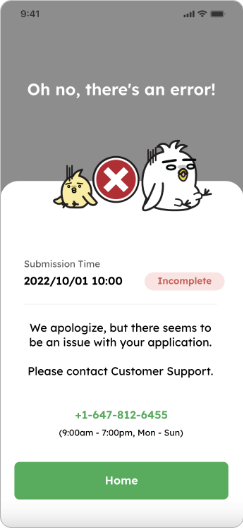
If one of these screens appear, please contact our customer service
+1-647-812-6455
(9:00 a.m. – 7:00 p.m. Mon-Sun)
Smiles Tips!
Become a premium member at any time through the banner on the homepage!