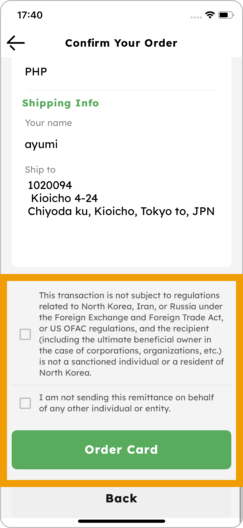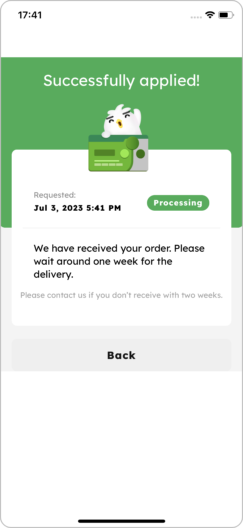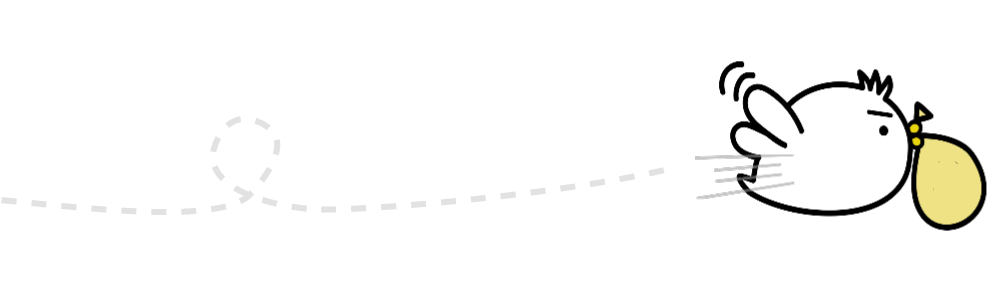How to order
Wallet Card
1. Tap “Menu” on Home
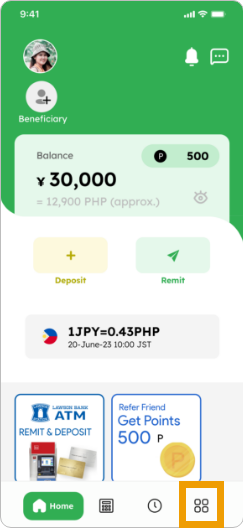
2. Tap “Smiles Card”
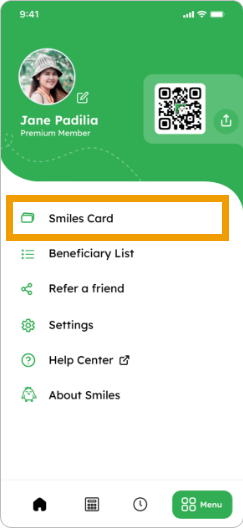
3. Choose “Wallet Card”, select your preferred card and then tap “Order”
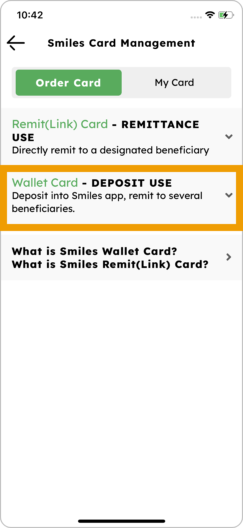
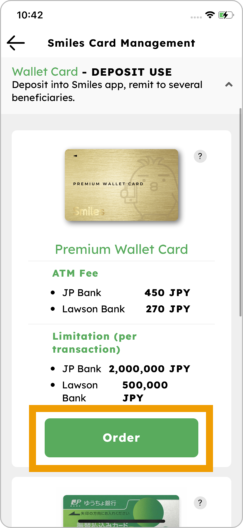
4. Tap “Confirm order” and kindly wait for its arrival
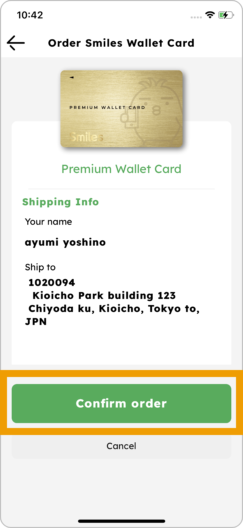
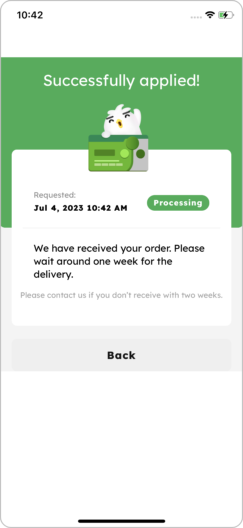
How to order
Remit Card
1. Tap “Menu” on Home
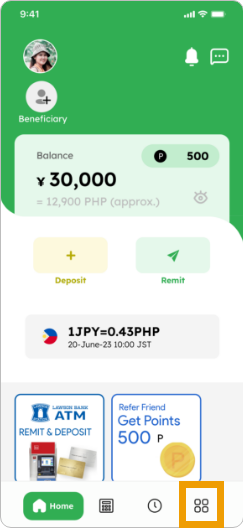
2. Tap “Smiles Card”
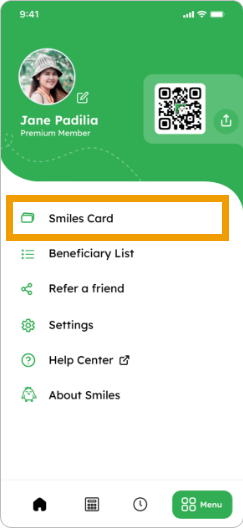
3. Choose “Remit Card”, select your preferred card and then tap “Order”
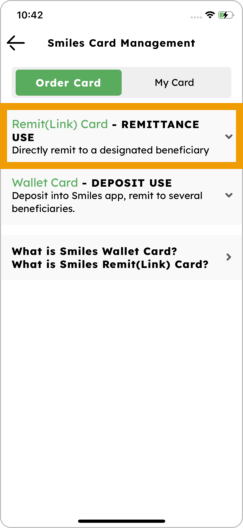
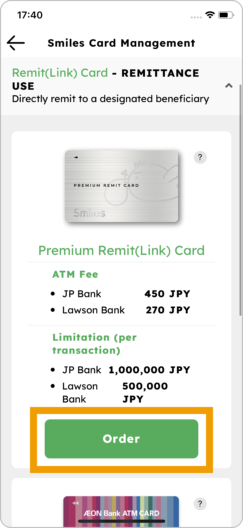
4. Link your beneficiary by adding or choosing one
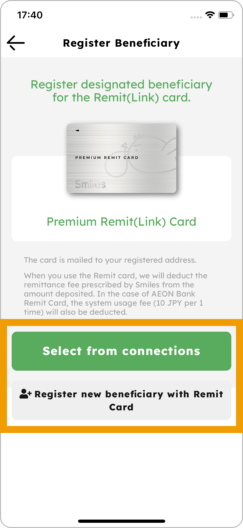
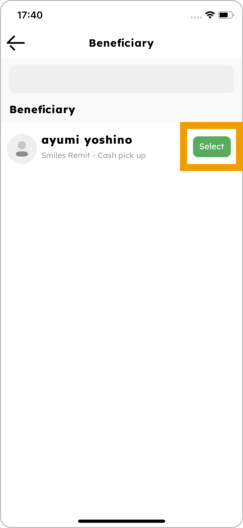
5. Choose a “Purpose” and tap “OK”
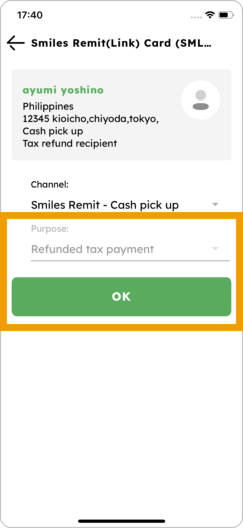
6. Confirm the details, check boxes and tap “Order card.” Kindly wait until your order arrives.