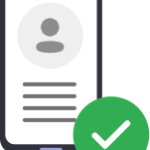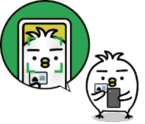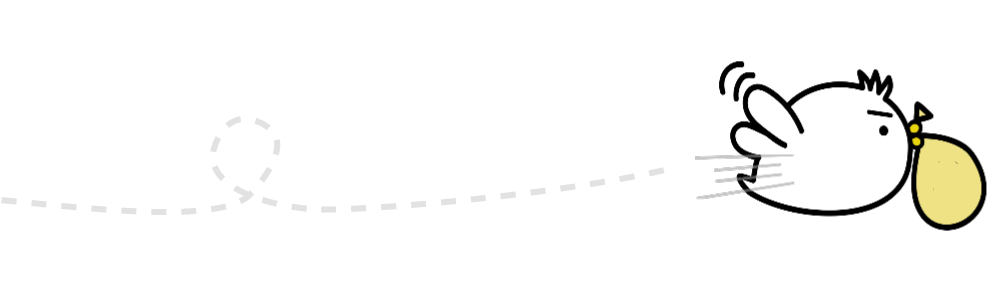Item to prepare for registration
Steps to register
Step 1
How to create an account
1. Select the country you currently reside in and language
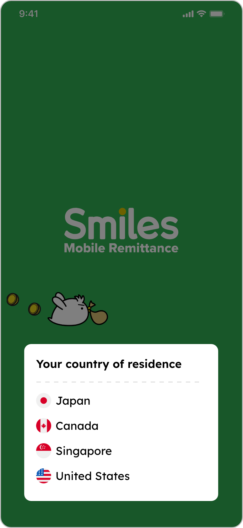
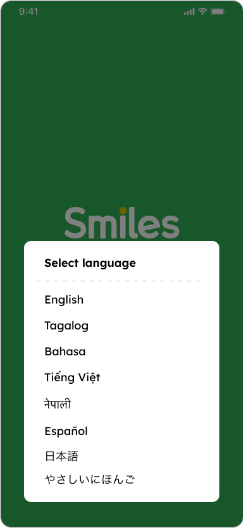
2. Swipe left to see the app’s features or tap “Skip” to move forward

3. Tap “OK” to receive notifications from the app
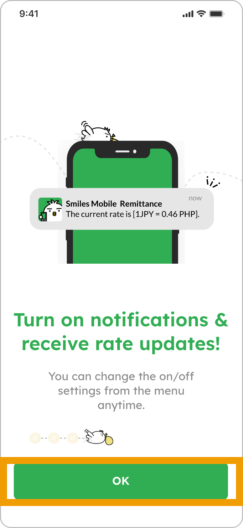
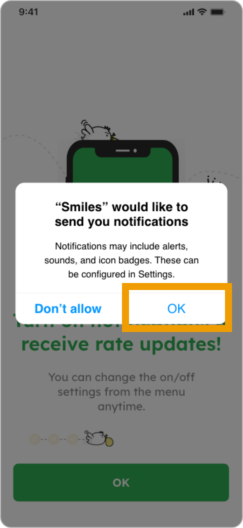
4. Tap “Create account” and “First time”
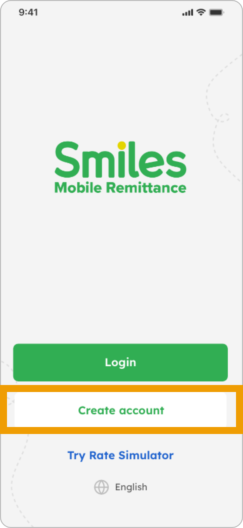
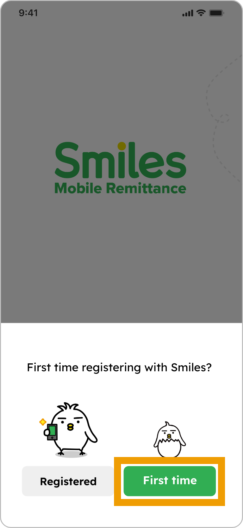
5. Answer whether you’re a Japanese citizen or not and choose your nationality if you selected “No”
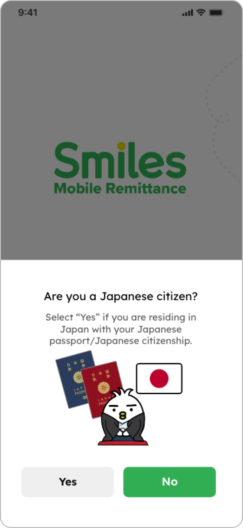
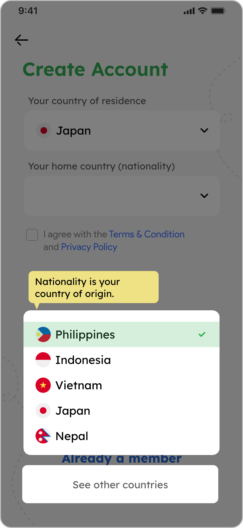
6. Tap on box to check off that you agree and choose your preferred way to create account
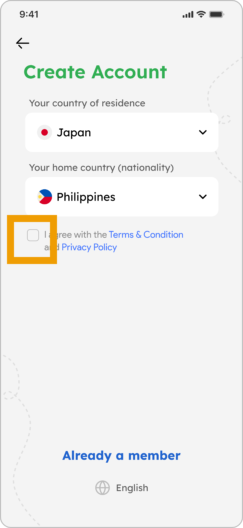
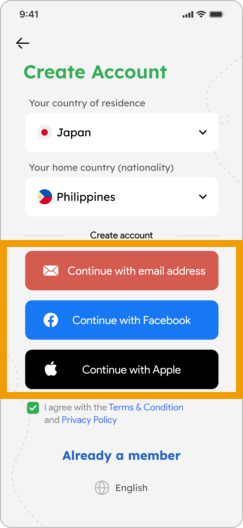
7. Tap the blue triangle and input secret code sent to your email
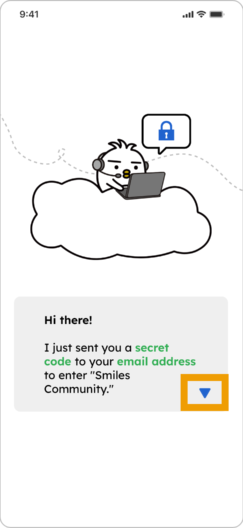
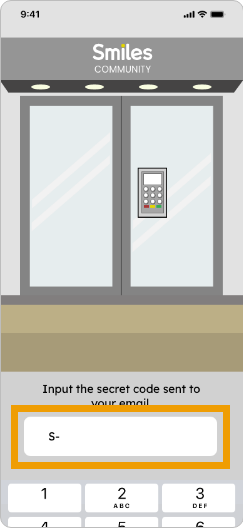
8. You now have a Smiles account! You can optionally set up a passcode for added security.
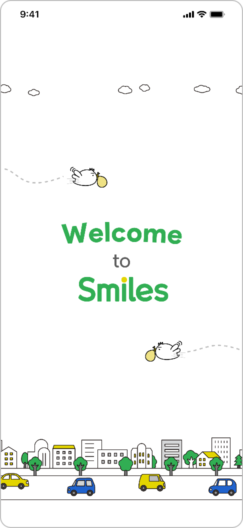
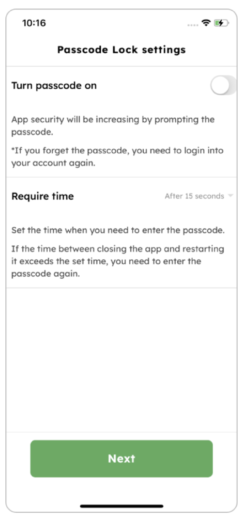
Step 2
How to verify account
1. Tap “OK”
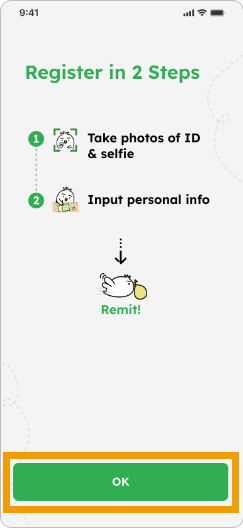
2. Check the “I agree to the Terms and Conditions” box and tap “Next”
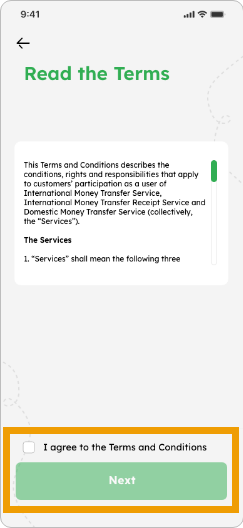
3. Check the “I understand the statements above” box and tap “Let’s start!”
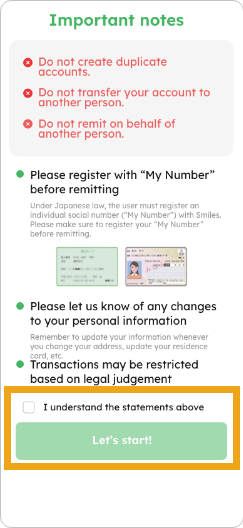
4. Review the necessary documents and move forward by tapping on the highlighted buttons
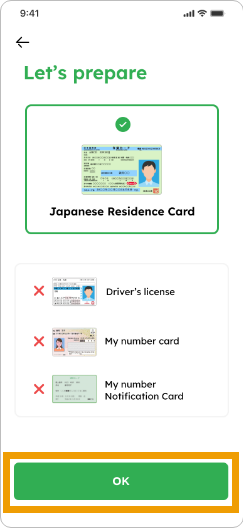
5. See how to take ID photo, tap “OK” and take photo
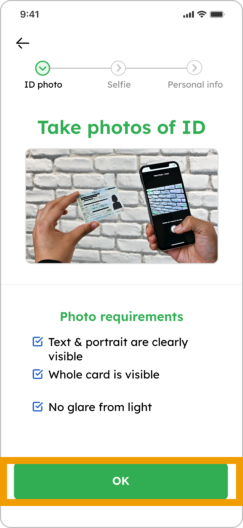
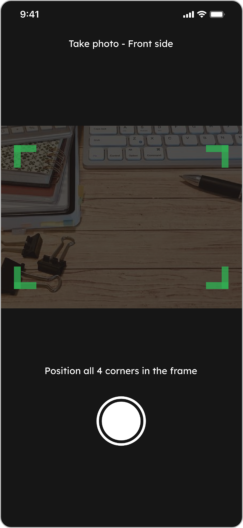
6. If your photo is clear and legible, tap “Take backside of card”
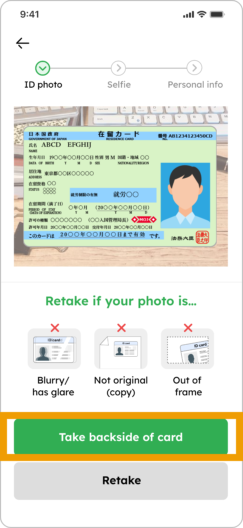
7. Tap “OK” and take photo of card’s backside
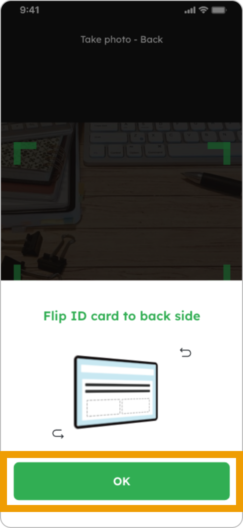
8. If your photo is clear and legible, tap “Take selfie”
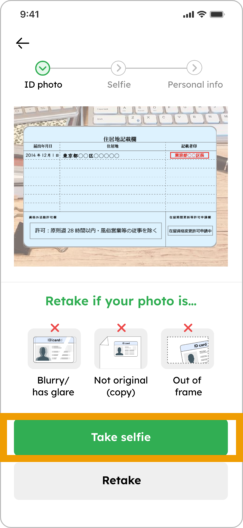
9. See how to take selfie photo, tap “OK”, take selfie photo and if you’re photo is clear enough, tap “Submit to proceed”.
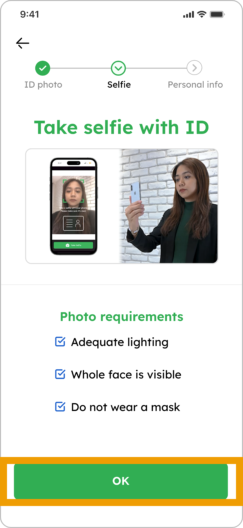
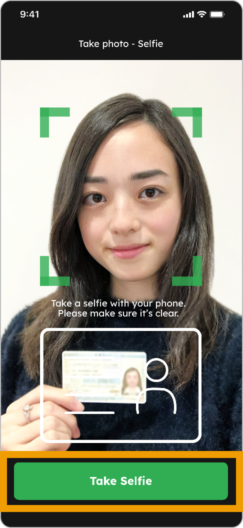
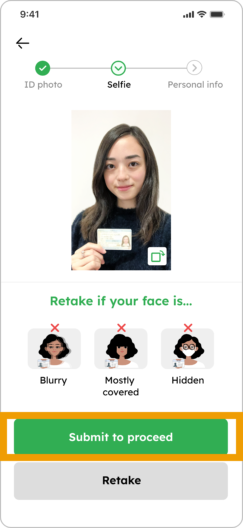
10. Input your details for “ID Info”, “Profile” and “Contact”. Select one of the PEP declaration answers and tap “Submit to complete”
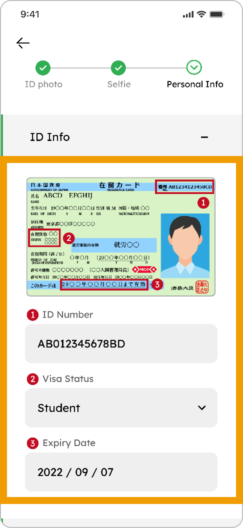
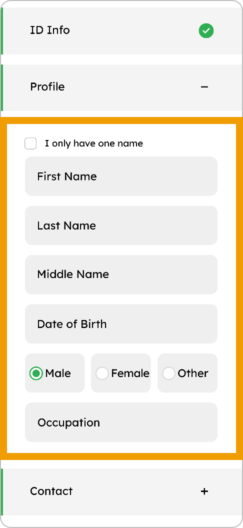
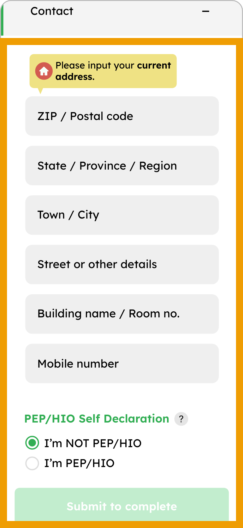
11. Your application has been received! Please wait for approval (no need to register again). *Verification may take 2-3 business days to approve
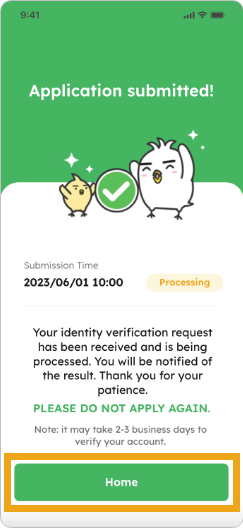
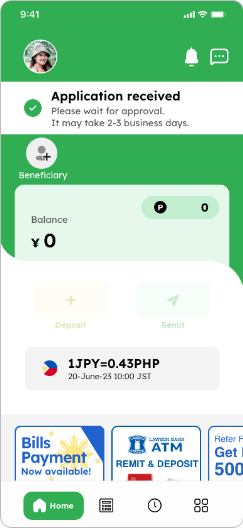
I couldn’t complete my registration
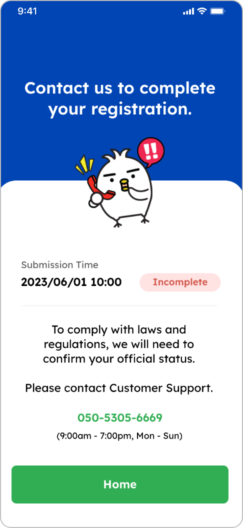
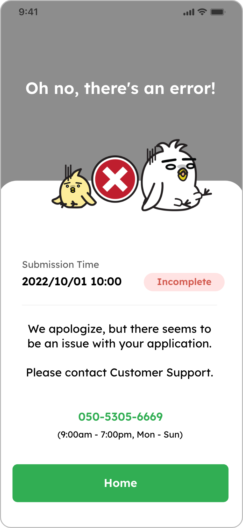
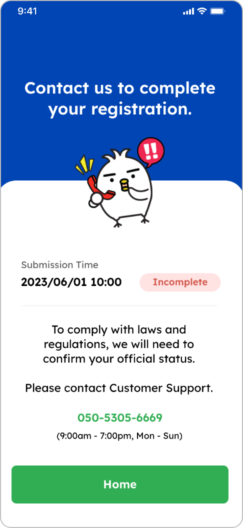
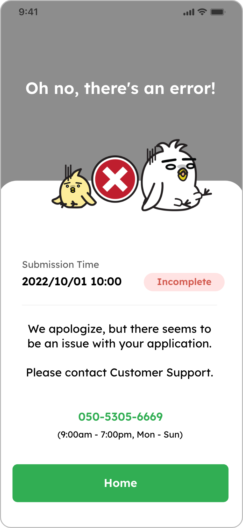
If one of these screens appear, please contact our customer service
050-5305-6669
(9:00 a.m. – 7:00 p.m. Mon-Sun)