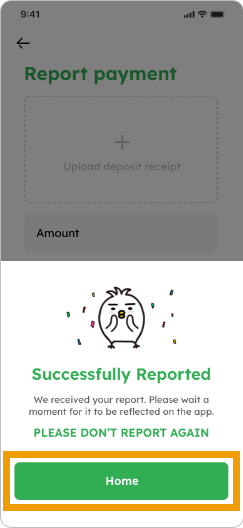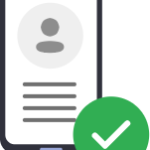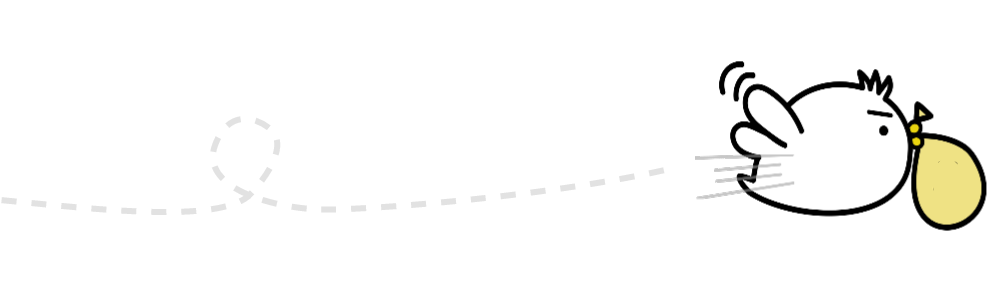Steps to order a remit
Step 1
Create an Order
1. Tap “Remit” on the home screen
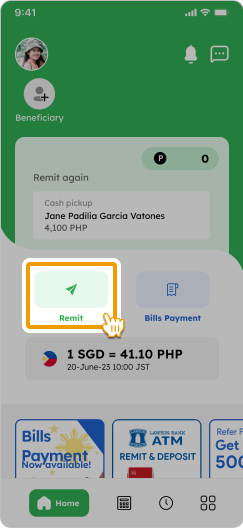
2. Select your registered beneficiary or add a new beneficiary by tapping on “+Add beneficiary”
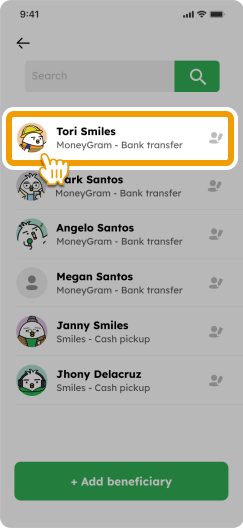
3. Input the amount you want to send
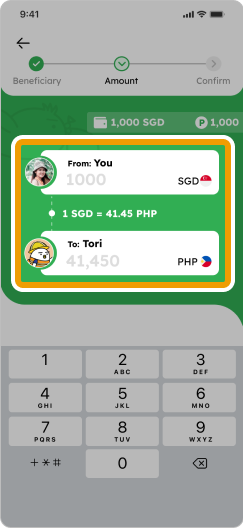
4. Input points (if you have any), scroll down to bottom, select your “Purpose”, “Source of funds” and tap ”Final check”
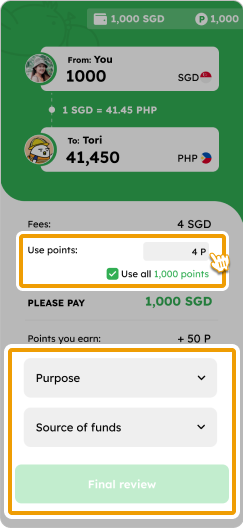
5. Confirm details and tap “Remit to [beneficiary’s name]” to complete transaction
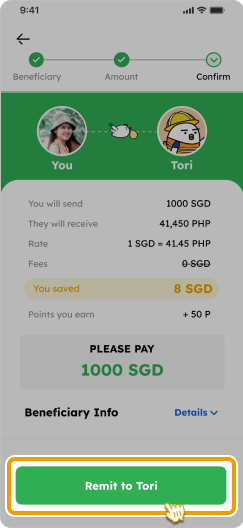
6. Check the contents and tap “OK” to move forward
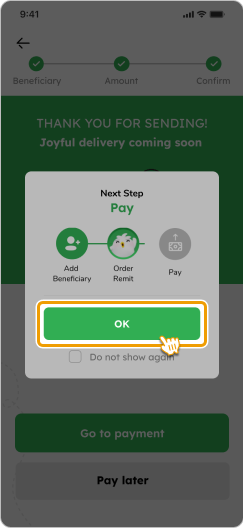
7. Tap “Go to payment” and move on to the next step if you want to proceed with the payment process
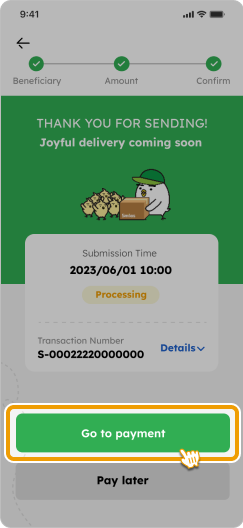
Smiles Tips!
You can add your favorite beneficiaries on your home screen for quick access
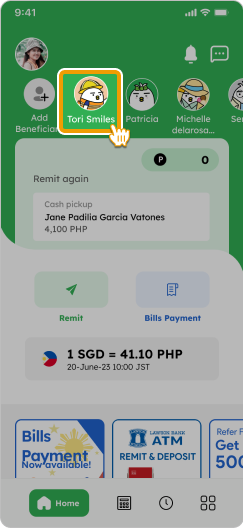
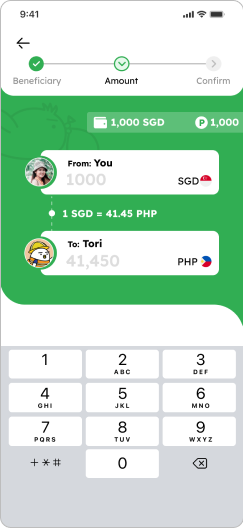
Step 2
How to pay your order via
Scan & Pay
1. Select the “Scan & Pay” option
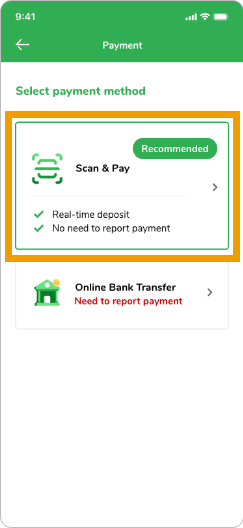
2. Scan QR code to make a payment. We will proceed with your remittance once your payment is confirmed.

3. Immediately after your transaction has completed, the status will be displayed as “Delivered”. You can check by tapping on “History” on the home screen of the app.
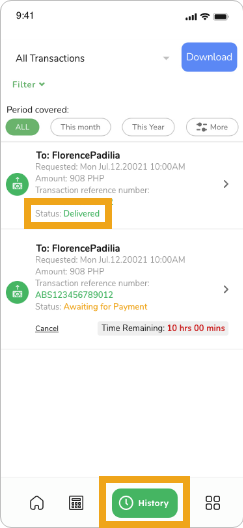
Step 2
How to pay your order via
Online Banking Transfer
1. Select the “Online Banking Transfer” option
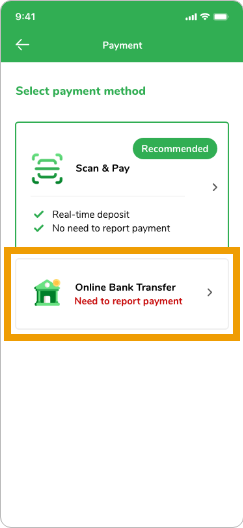
2. Swipe left to see the instructions
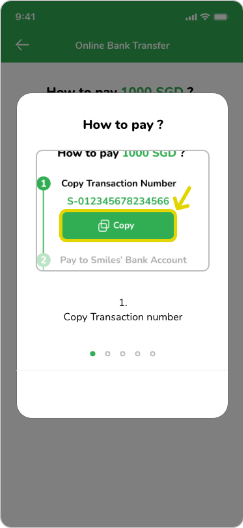
3. Copy the transaction number by tapping “Copy”
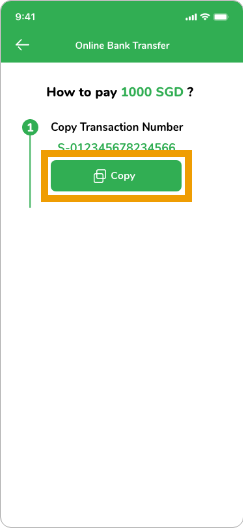
4. Read the notice and check the box to access our bank account information. After transferring funds on your banking app, take a screenshot of your receipt before returning to the Smiles app. Tap “Report Payment” to proceed
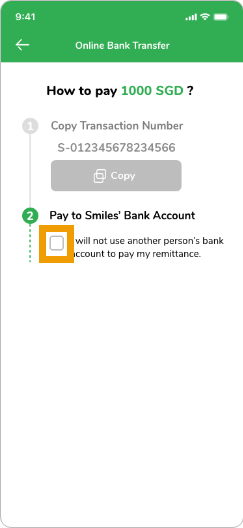
5. Upload deposit receipt, input details and tap “Report payment”
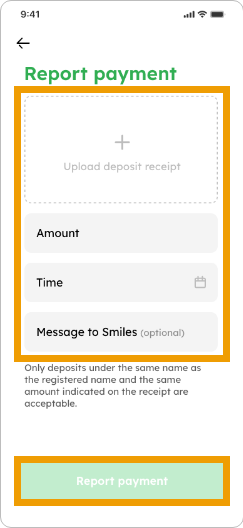
6. Tap “Home” to complete the process. Note: PLEASE DO NOT REPORT AGAIN