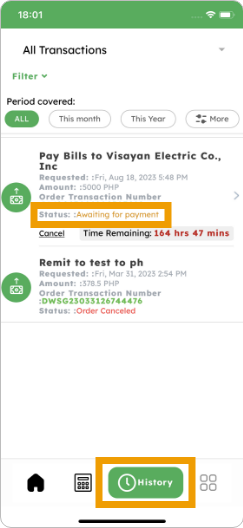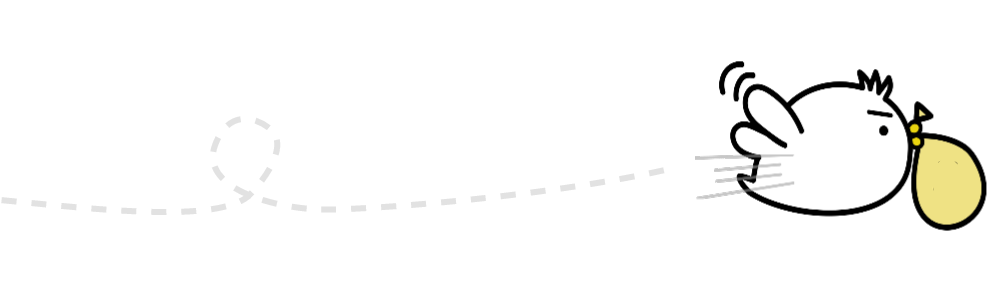1. Tap on the “Bills Payment” button if you’ve already added the function
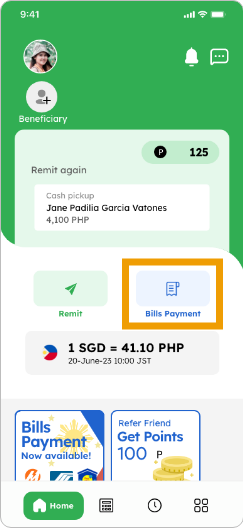
Smiles Tips!
You can add the Bills Payment function by tapping the banner on the home screen
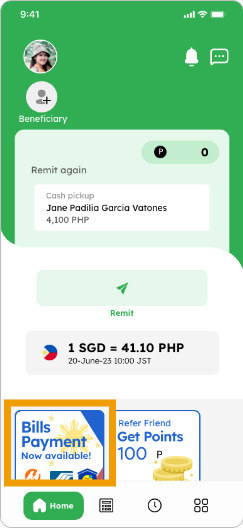
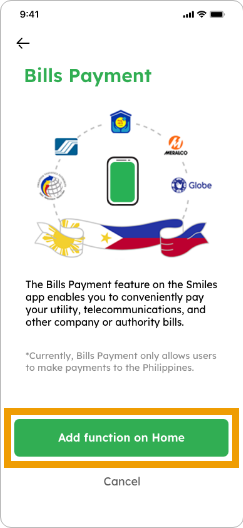
2. Select a company to pay by searching or navigating through the categories
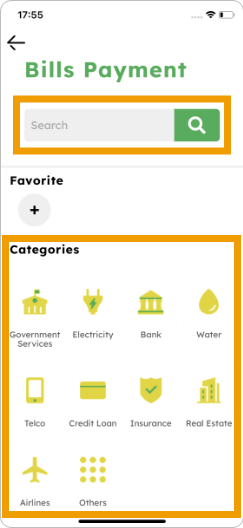
3. Enter the amount and necessary details. You can utilize points for fee payment (if available). Tap “OK” to proceed
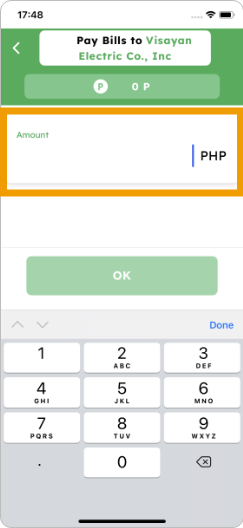
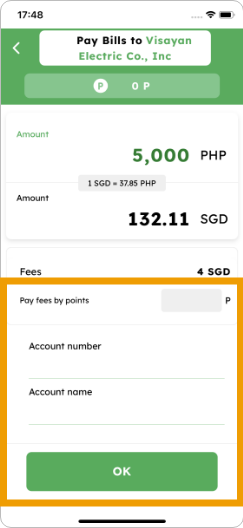
4. Verify the details and tap “Confirm” to pay the bill
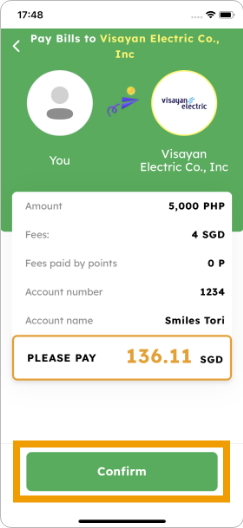
5. Your order is confirmed! Tap ‘Go to Payment’ to view the QR code and complete the payment
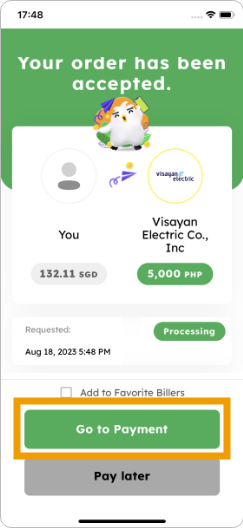
5. Your order is confirmed! Tap ‘Go to Payment’ to view the QR code and complete the payment
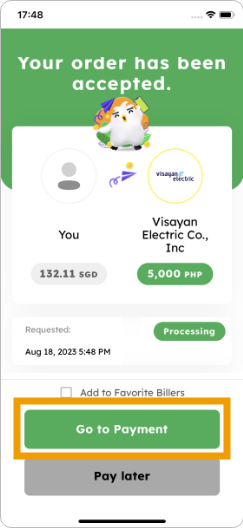
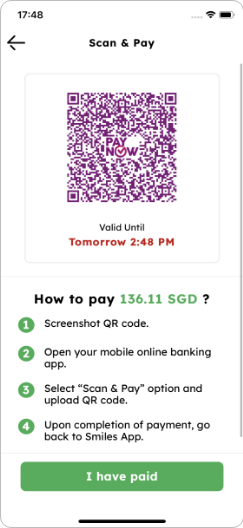
6. Right after your payment is done, the status will show as “Delivered.” To verify, tap “History” on the app’s home screen