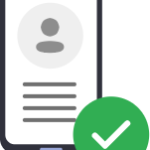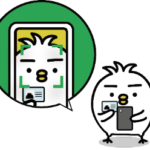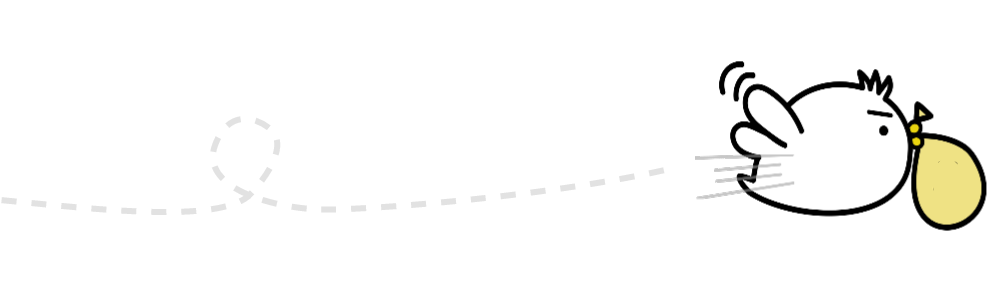Items to prepare for registration

Identity document
Prepare any one of the ID’s listed below:
- NRIC
- Work Pass
- Work Permit

Proof of Address
Prepare any one of the documents listed below:
- Local Utility Bill
- Bank Statement
- Tenancy Agreement
- etc
Steps to register
Step 1
How to create an account
1. Select the country you currently reside in and language
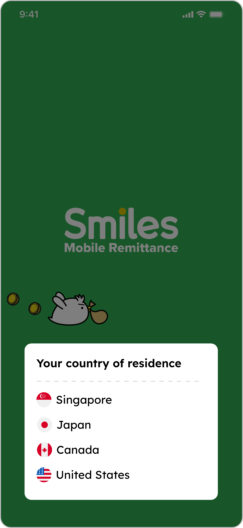
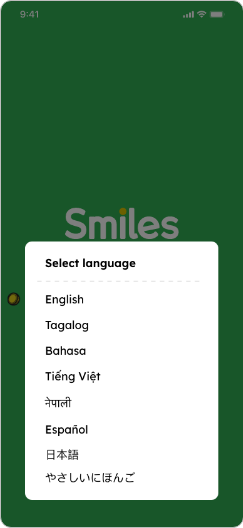
2. Swipe left to see the app’s features or tap “Skip” to move forward
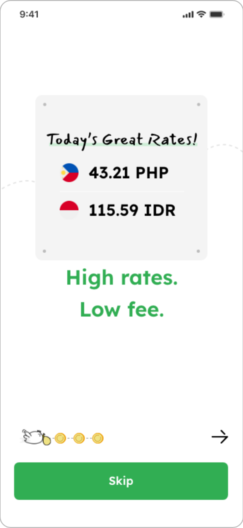
3. Tap “OK” to receive notifications from the app
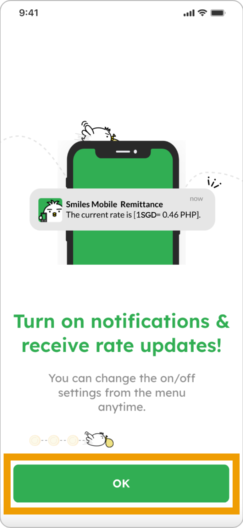
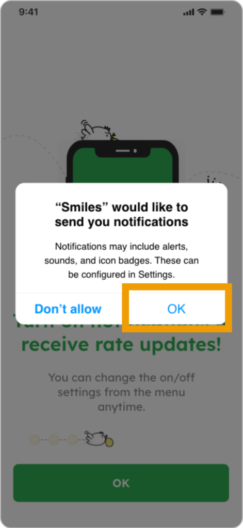
4. Tap “Create account” and “First time”
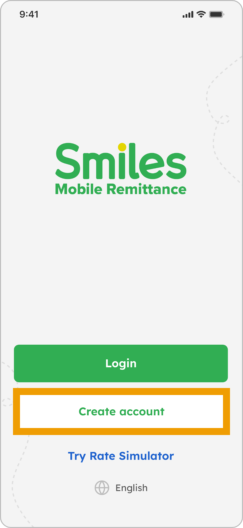
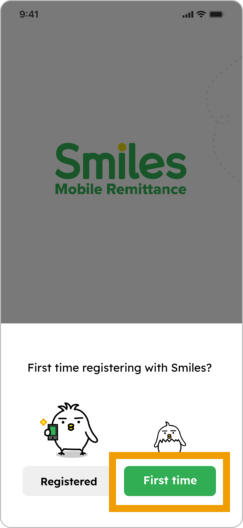
5. Choose your nationality
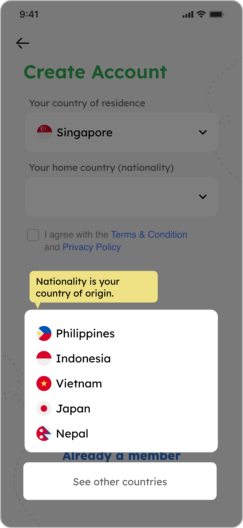
6. Tap on box to check off that you agree and choose your preferred way to create account
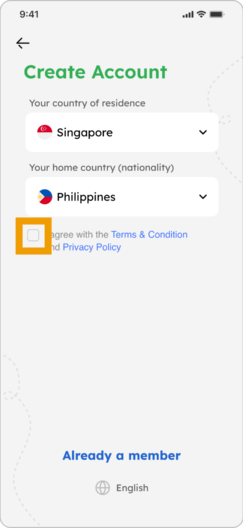
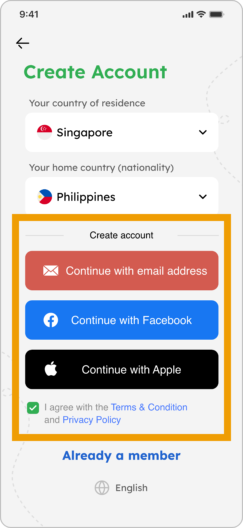
7. Tap the blue triangle and input secret code sent to your email
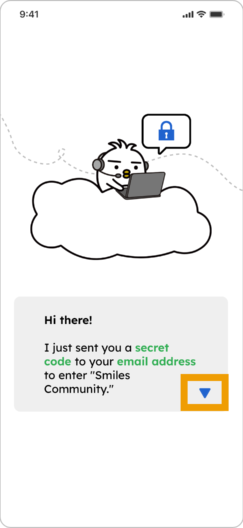
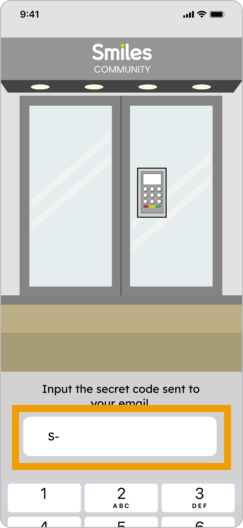
8. You now have a Smiles account! You can optionally set up a passcode for added security.
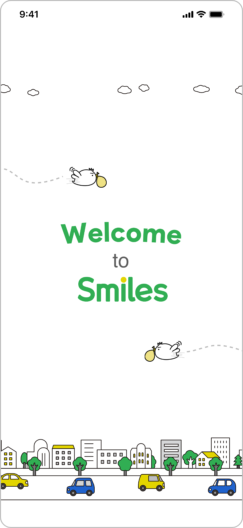
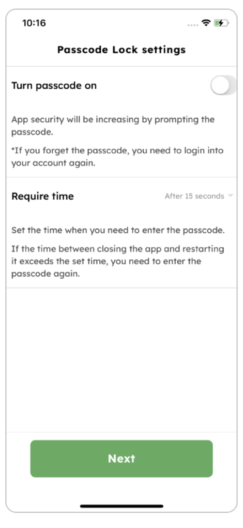
Step 2
How to verify account
with 
1. Select “Singpass”

2. Move forward by tapping on the highlighted buttons
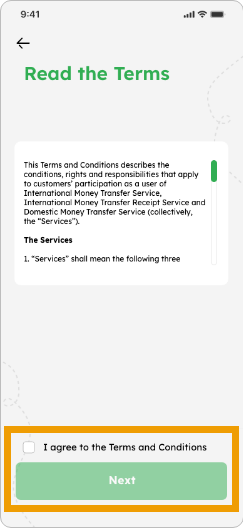
3. Tap the QR code to log in to Singpass and tap “I Agree” to authorize Singpass to retrieve your info. Then, go back to the Smiles app.
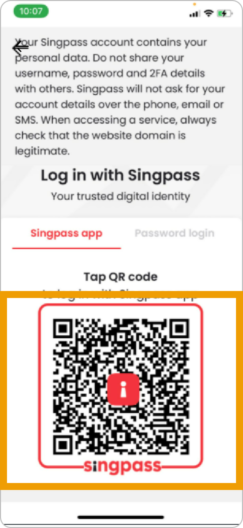
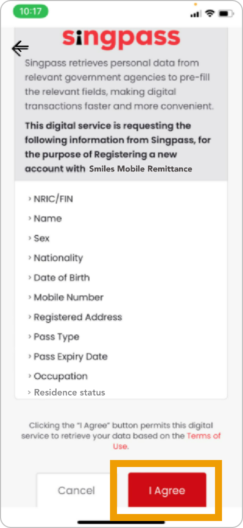
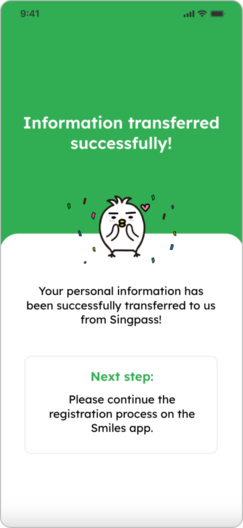
4. Verify your information imported from Singpass and input or select all necessary info
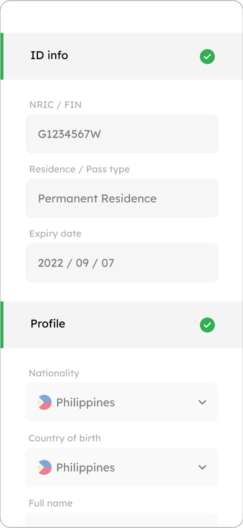
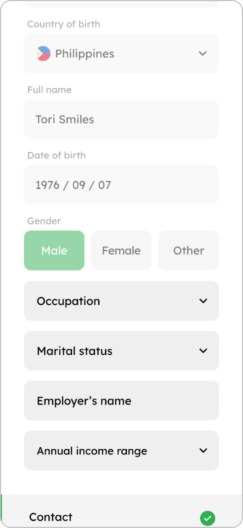
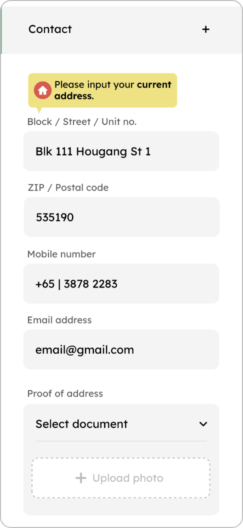
5. Select one of the PEP declaration answers and tap “Submit to complete”
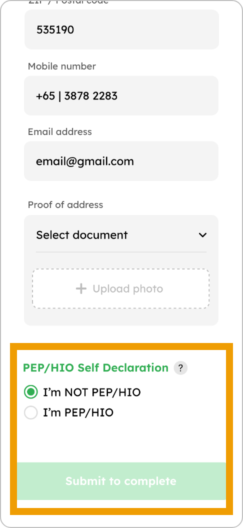
6. Your application is submitted! Please wait for approval (no need to register again). *Verification may take a few minutes to approve
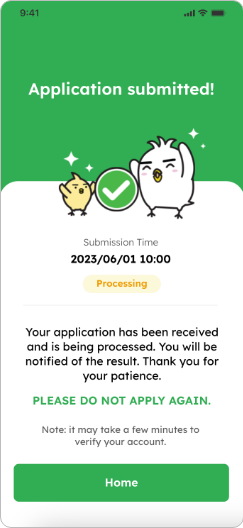
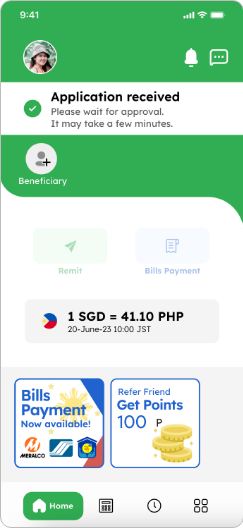
Step 2
How to verify account through “Manual Registration”
1. Choose “Manual Registration”
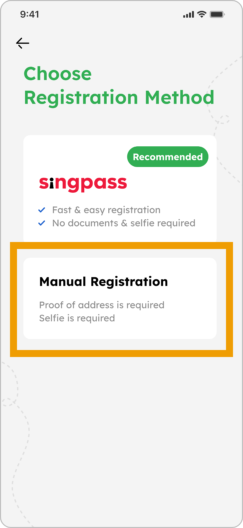
2. Review the following steps and necessary documents and move forward by tapping on the highlighted buttons
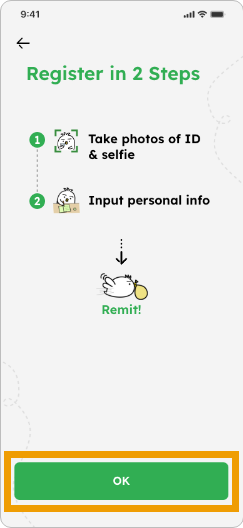
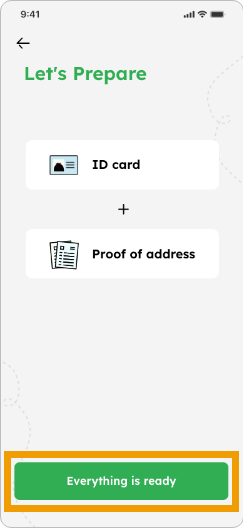
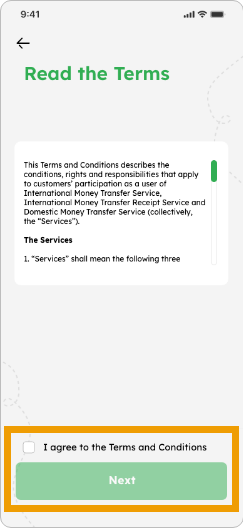
3. Select your ID type
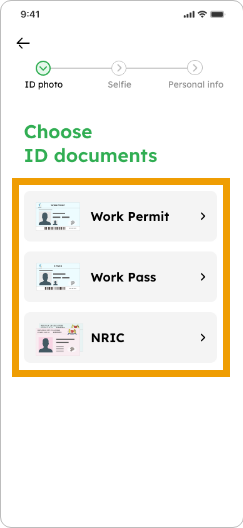
4. See how to take ID photo, tap “OK” and take photo
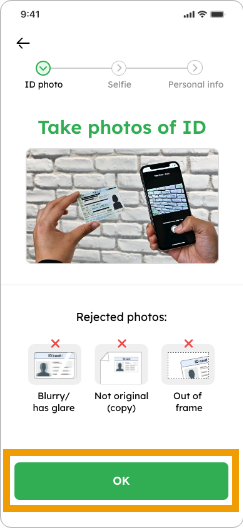
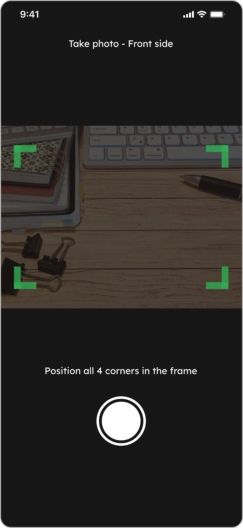
5. If your photo is clear and legible, tap “Take backside of card”
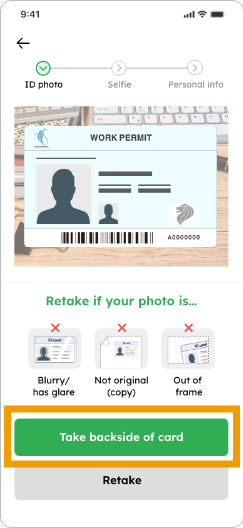
6. Tap “OK” and take photo of card’s backside
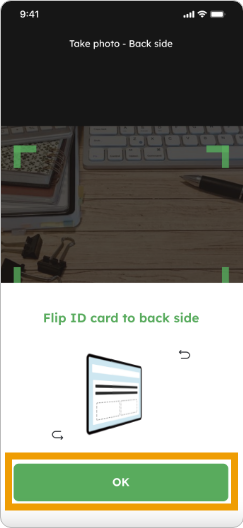
7. If your photo is clear and legible, tap “Take selfie”
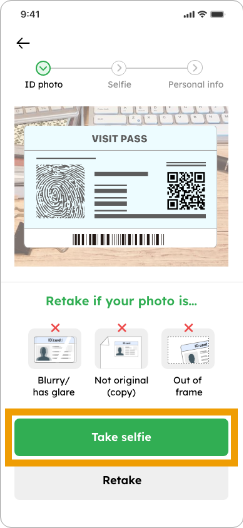
8. See how to take selfie photo, tap “OK”, take selfie photo and if you’re photo is clear enough, tap “Submit to proceed”.
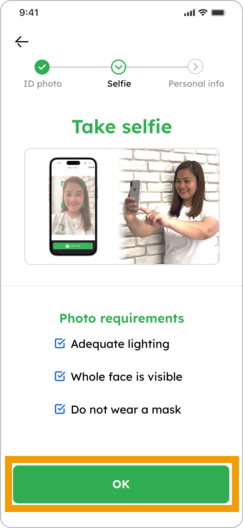
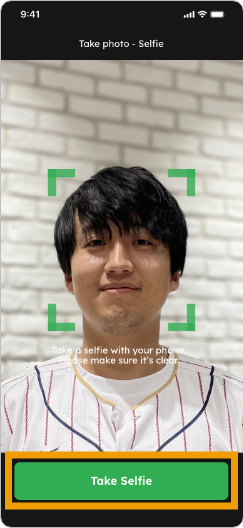
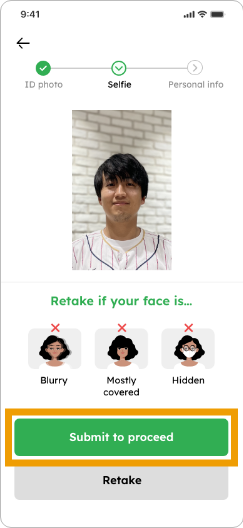
9. Input your details for “ID Info,” “Profile” and “Contact”
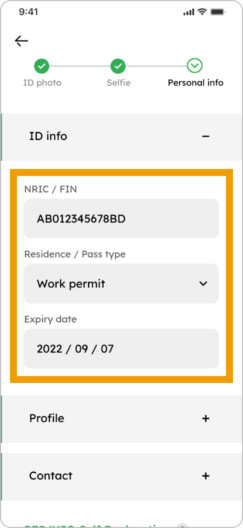
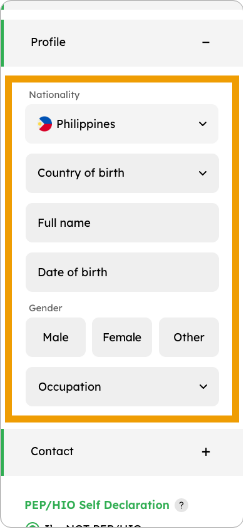
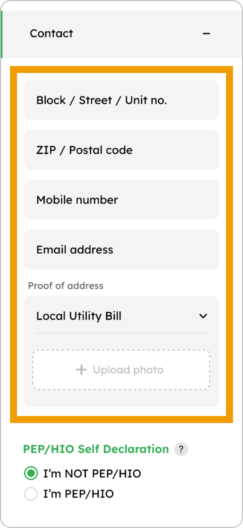
10. Select one of the PEP declaration answers and tap “Submit to complete”
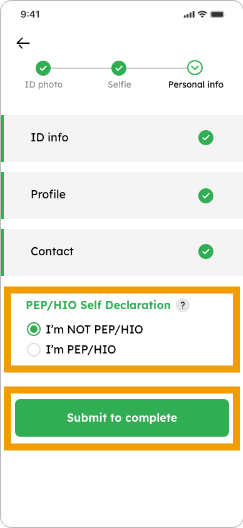
11. Your application is submitted! Please wait for approval (no need to register again). *Verification may take a few minutes to approve
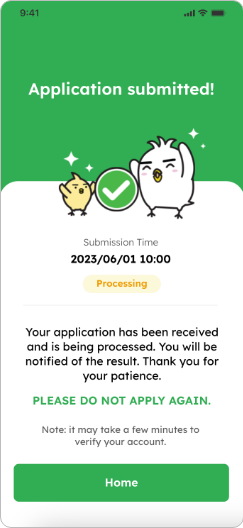
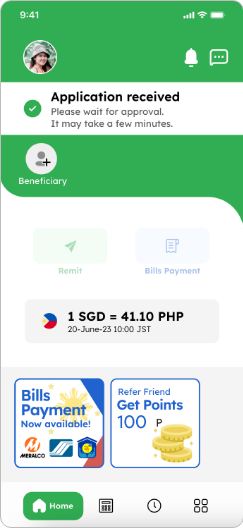
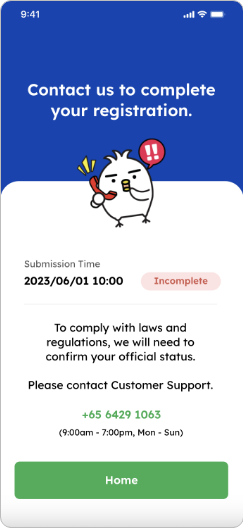
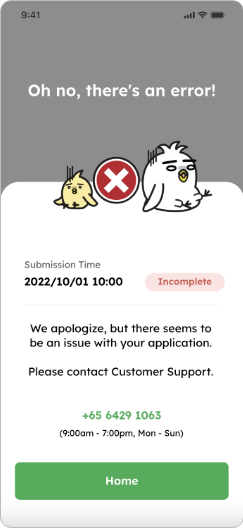
If one of these screens appear, please contact our customer service
+65 6429 1063
(9:00 a.m. – 7:00 p.m. Mon-Sun)