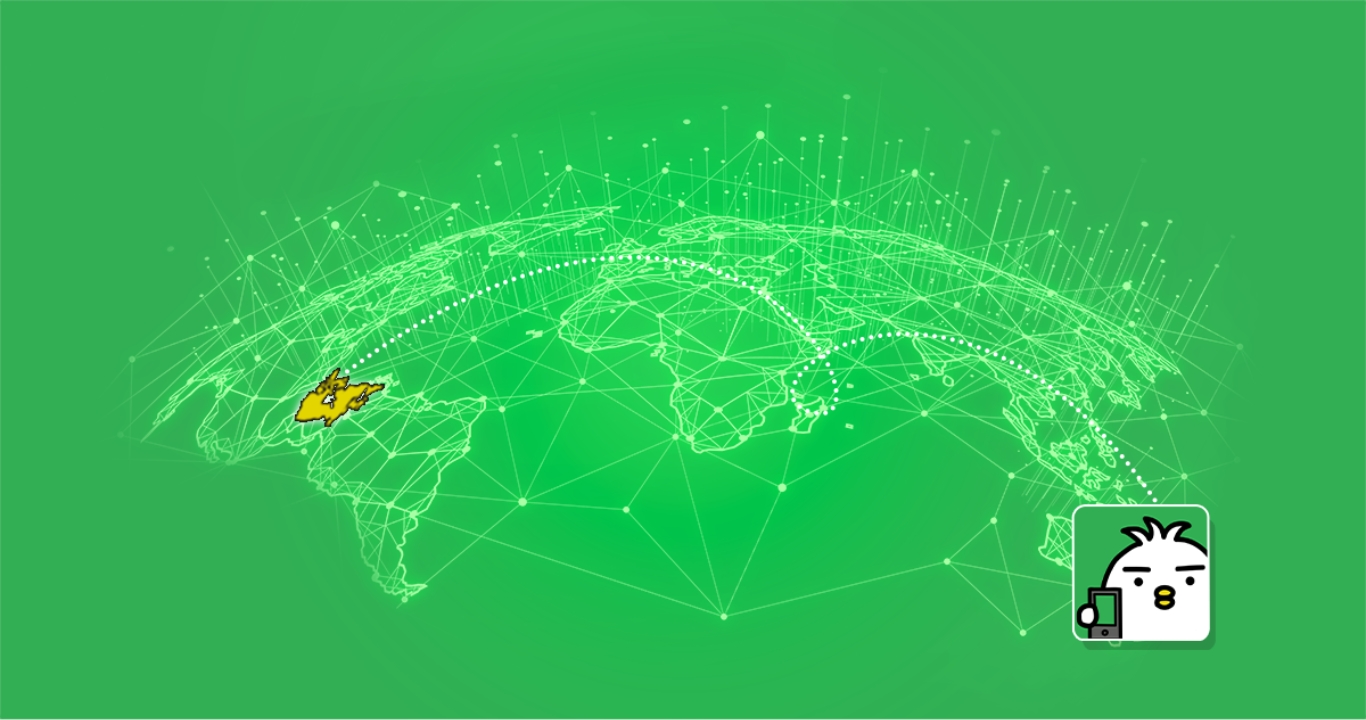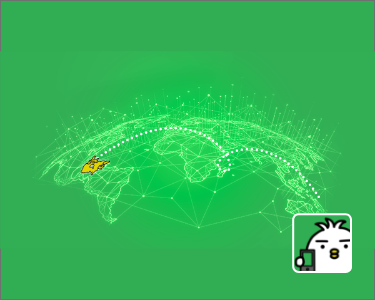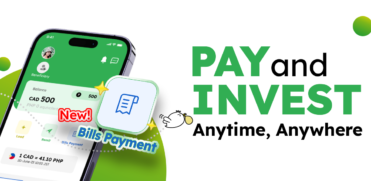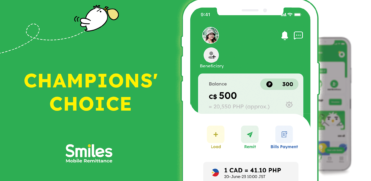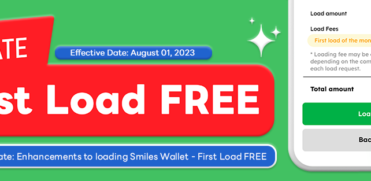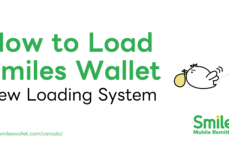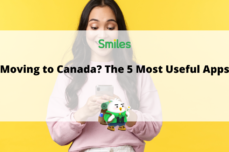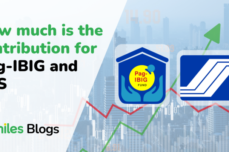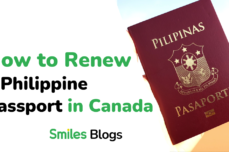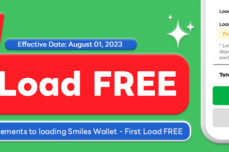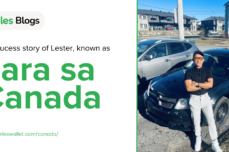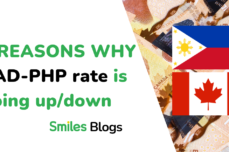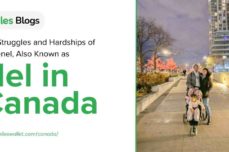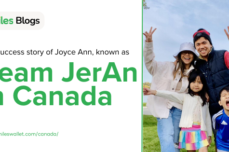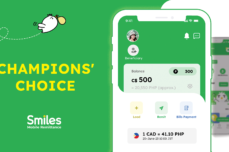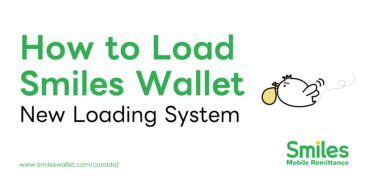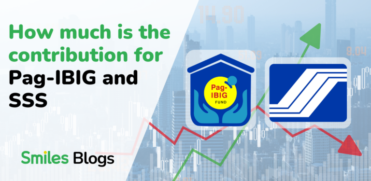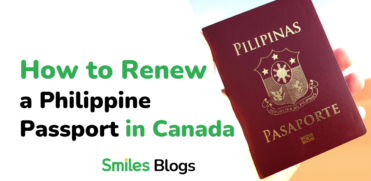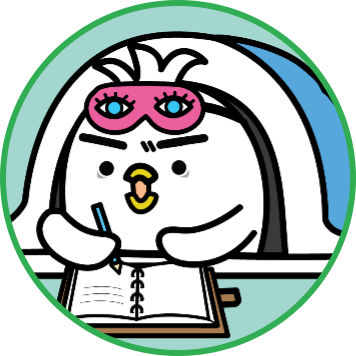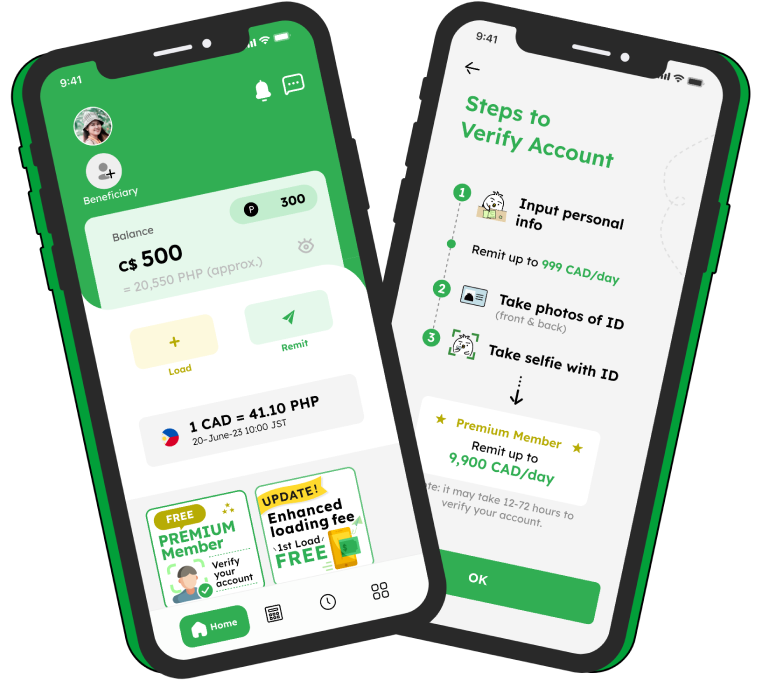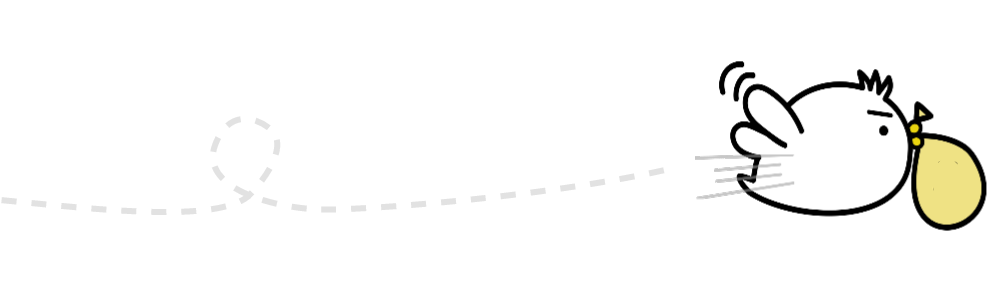Faster loading, faster sending
Untagged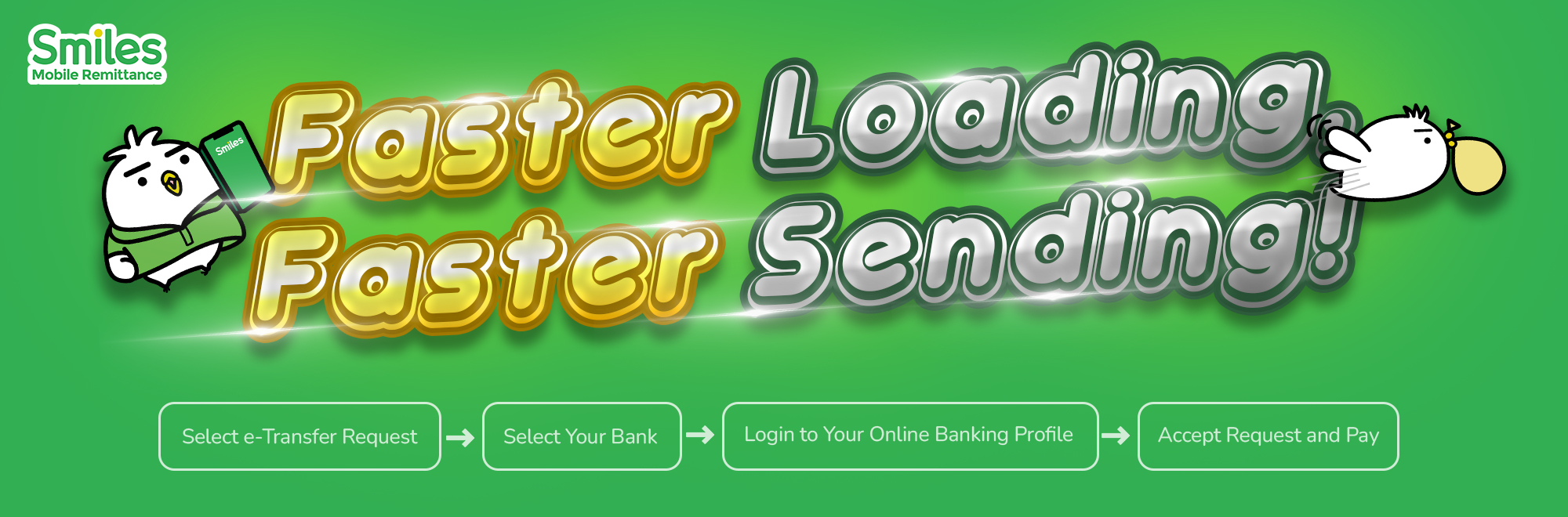
With a view to building a safer and simpler service for kababayan in Canada, Smiles Mobile Remittance will implement simpler loading procedures starting from January 11, 2023.
Now, you can load your Smiles wallet in 4 simple steps.
Step 1 – Select e-Transfer Request
Step 2 – Select Your Bank
Step 3 – Login to Your Online Banking Profile
Step 4 – Accept Request and Pay
Read on for the step-by-step guide on how to pay with e-Transfer requests for Bloc Pay inside Smiles Mobile Remittance app.
Step 1 – Select e-Transfer Request
On the payment selection screen, select Interac e-Transfer as your payment method.
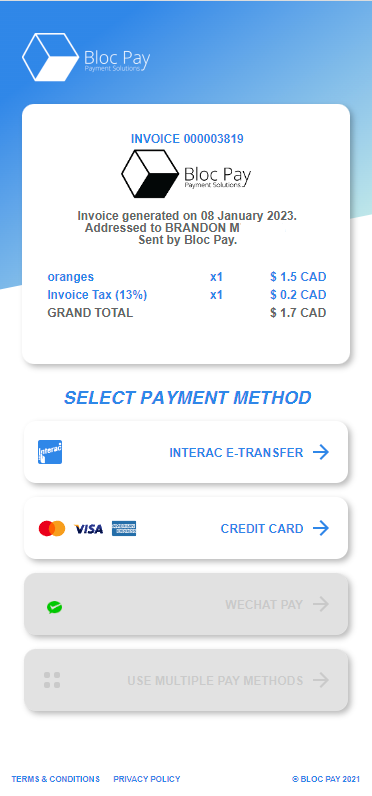
Step 2 – Select Your Bank
On the financial institution selection screen, select your banking provider from the list of icons below.
Alternatively, you can use the search bar to find your banking provider if they do not appear in the list of icons below.
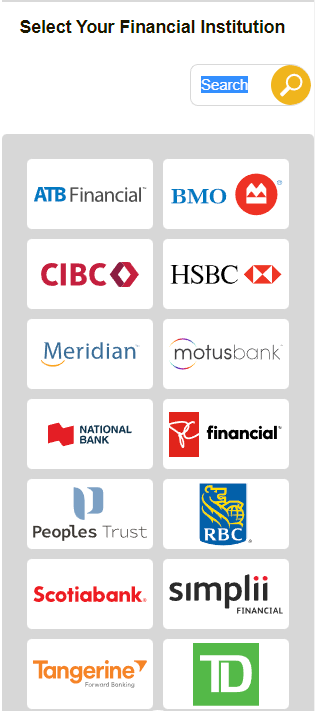
Step 3 – Login to Your Online Banking Profile
Upon selecting your bank, you will be redirected to your online banking login. You’ll have the option of proceeding via the mobile app (recommended for phone/tablet users) or web browser (recommended for desktop/laptop users)
Login using your online banking credentials (i.e. debit/credit card number and password) to proceed to the Interac e-Transfer Page.
You may also need to verify your identity with a text verification code that your bank will send you.
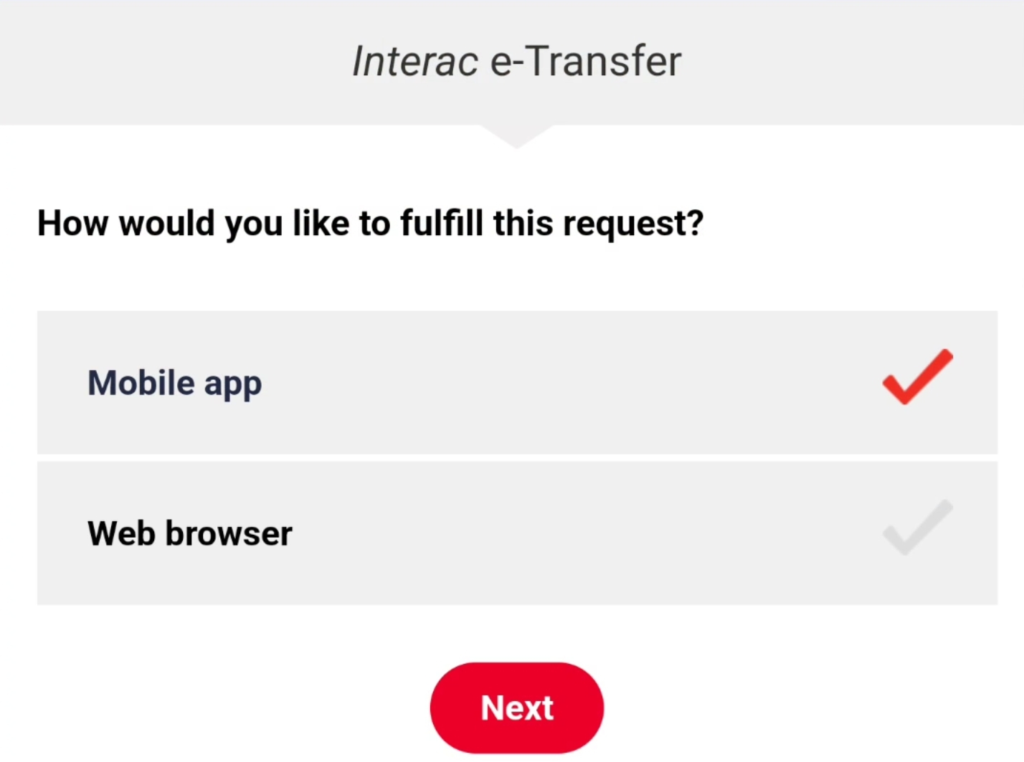
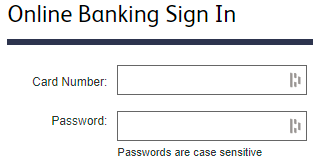
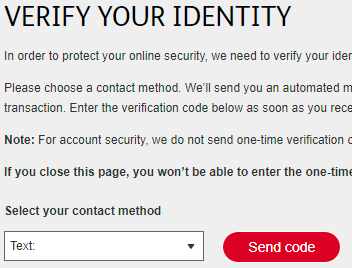
Step 4 – Accept Request and Pay
Follow the on-screen instructions to send the payment. If your e-transfer was sent successfully, it should only take a minute to update your invoice status.

***If you can’t see the e-transfer request, kindly repeat Step 2 by accessing the original request and reattempting the payment process by selecting your banking provider***
If you have any question/concern, feel free to contact us via :
- Facebook Page: https://www.facebook.com/smilesremit.ca.phl/
- Instagram: https://www.instagram.com/smiles.ca.phl/
- Tiktok: https://www.tiktok.com/@smiles.caph
- Email: remitsupport.ca@digitalwallet.global